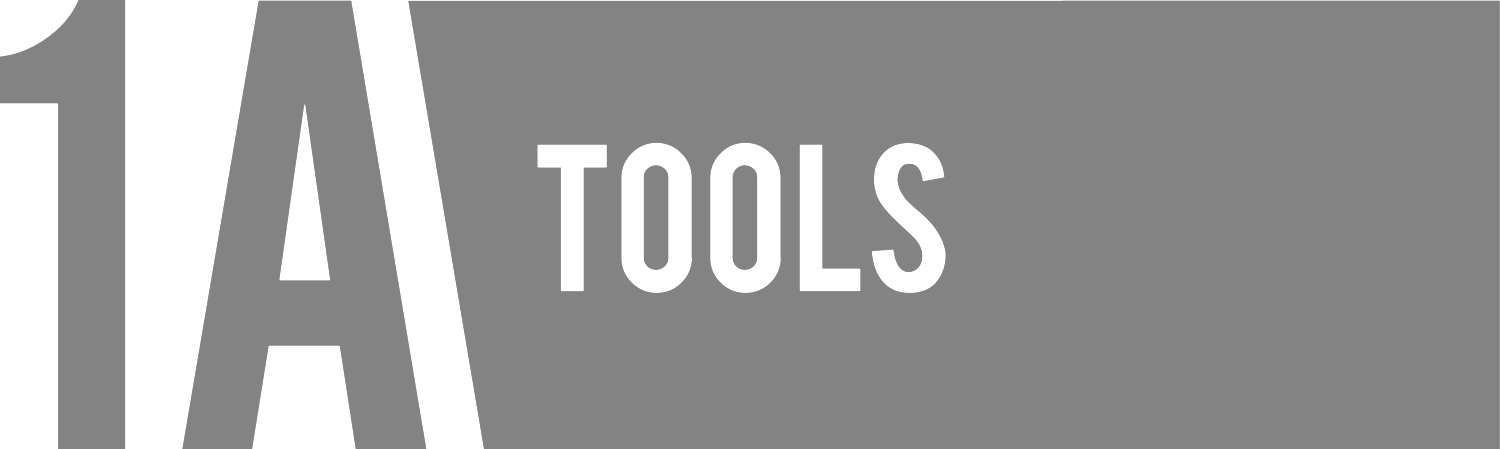INTRODUCTION
For most customers, by telling us what gimbal you have purchased, we will pre-configure your Alpha Link S.Bus for you. However, if you are having difficulty, you can follow these steps to set up your Alpha Wheels and Alpha Link for your gimbal.
Wireless Notice
The Alpha Link S.Bus XR is a wireless device, and just like all wireless devices, it can experience wireless interference.
We encourage you to thoroughly read our Wireless Best Practices Guide. It will give you loads of helpful tips to help you avoid ever having to experience a bad take because of wireless interference.
CHANGE THE ALPHA LINK'S MODE
mode,5
For Ronin 2 users the mode should be set to 5.
Follow the instructions in this video to change the mode in the Alpha Link Receiver.
CONNECT THE ALPHA LINK RECEIVER TO THE RONIN 2
DJI S.Bus Adapter Cable
Using the supplied 1A Tools cable, connect the Alpha Link Receiver via the OUTPUT connector to the D.BUS port on the Ronin via DJI's S.Bus adapter cable.
If you cannot find an S.Bus adapter cable, contact DJI.
SETUP RONIN 2
You will need to change a few settings in your Ronin 2. Open the following PDF to view the settings.
Pay specific attention to NECESSARY settings vs SUGGESTED settings. These settings are important to understand and use properly based on your needs and camera payload.
CONNECT THE ALPHA LINK TRANSMITTER TO THE ALPHA WHEELS
Turn off the Alpha Wheels.
Using the EXT cable on the Alpha Link Transmitter, plug the Alpha Link Transmitter into the Alpha Wheels' EXT port.
Turn on the Alpha Wheels.
Always make sure the Alpha Wheels are off before plugging in the Alpha Link. The Alpha Wheels will only search for an Alpha Link during boot up.
INDICATOR LIGHTS
The Alpha Link Transmitter and Receiver both have indicator LED to give you status info.
On the Transmitter, if the LINK light is on, that means it has established connection and recently received confirmation that data has reached the Receiver.
On the Receiver, a solid STATUS light indicates that it is on, and is receiving wheel data.
On the Receiver, a fast blinking STATUS indicates that while it is receiving data, data is being lost. This could be due to poor signal strength or too high of signal strength. The transmitter can overwhelm the receiver if too close.
On the Receiver, a slow blinking STATUS indicates that it has lost connection and is attempting to re-connect.
OPERATING OVERVIEW
To change the speed, adjust the knobs for pan and tilt independently. There are 5 speeds, two directions, and a neutral gear for each axis.
With a knob vertical, that axis is the neutral gear.
By rotating a knob to the right, or clockwise, that axis will increase speed in the REGULAR orientation.
By rotating a knob to the left, or counter-clockwise, that axis will increase speed in the INVERTED orientation.
GEAR RATIOS
When your Alpha Link and Gimbal are setup properly according the instructions above, the gear ratios will have a range of speeds that line up with conventional Arri gear heads with some additional speeds.
| Alpha Link | PAN | TILT | ARRI Equiv. |
|---|---|---|---|
| Slow | |||
| Med Slow | |||
| Medium | |||
| Med Fast | |||
| Fast |